Overview
The most common method of uploading files for your website is FTP or file transfer protocol. Here are some general guides to assist with using FTP with our servers.
What is FTP?
FTP, or file transfer protocol is used to connect a client computer to a web server, in order to transfer files back and forth. Using an ftp client, you can easily upload all of your site files and images. Most ftp clients can be used to edit, move or delete files on your hosting server as well
Even if you use website development software, it is most likely that it will use ftp to connect to the server and upload the site.
What is an FTP Client?
An ftp client is a program or app used to connect your computer to your web server. There are several FTP clients available for all operating systems (Windows, Mac, Linux, etc). Way too many for us to give detailed guides on how to use each one.
However, we do have guides for some of the most common ftp clients, including:
For any others, you should be able to use the guides provided by the software vendor to connect to our servers.
What are my FTP settings?
While there are numerous ftp clients out there that you can use, as well as website builder software apps that also use ftp, the settings that these services use are fairly standard.
cPanel Web Hosting
If you have cPanel based hosting, you can see your setting in the FTP Accounts app in the files section.

If you do not know how to access your cPanel, you can find out here.
Once the FTP accounts page loads, you should see a list of the FTP accounts at the bottom of the screen. If you need to create an FTP account, please check out this guide.

If you click on Configure FTP Client, you should now see the Manual settings that are required for your FTP client to connect.
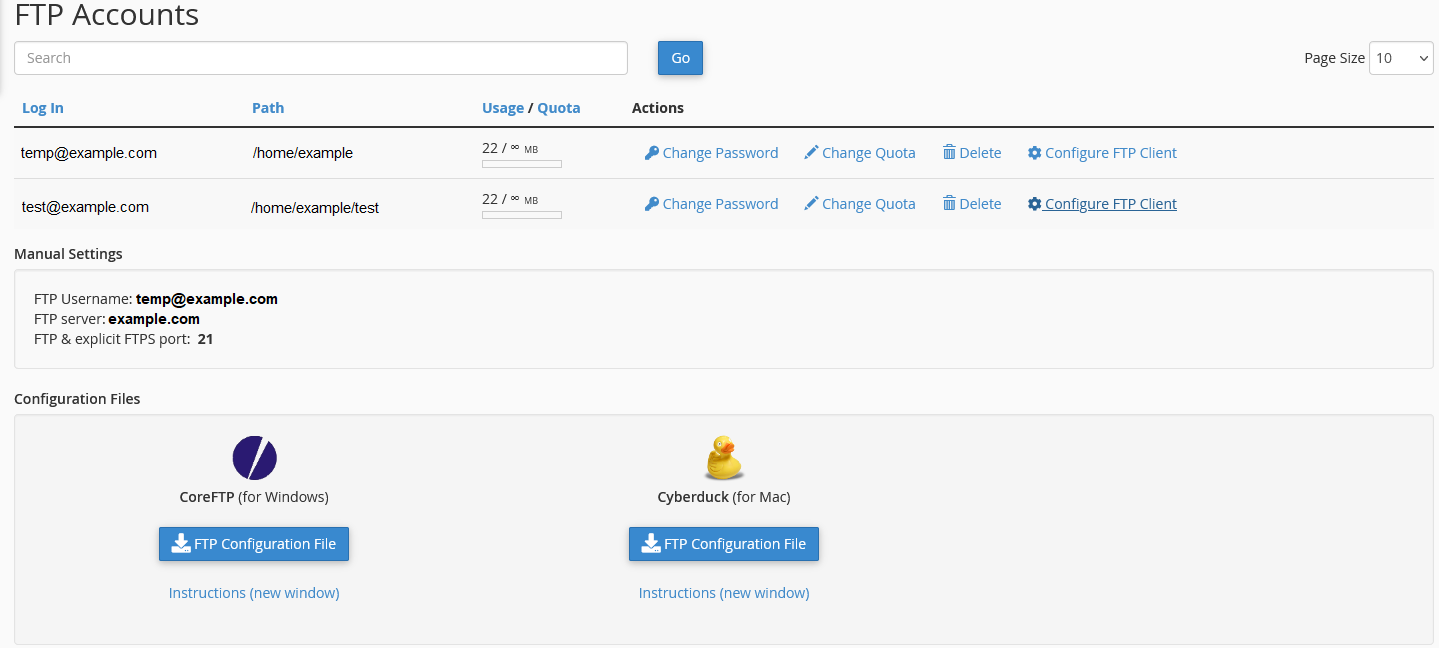
There are also Configuration files that can be downloaded and then opened in their respective FTP client that will set up the FTP account for you.
General FTP Settings
The main settings that are required are:
- Server or Host
- This is typically your domain name or the name or IP of the server your account is on.
- Username
- This is your FTP account username. This is set up in your cPanel or other hosting service.
- Password
- This is your FTP password, also set up when the FTP account was created.
- Port
- The default port for FTP is 21. Most FTP clients will default to this port.
Example:
Host: example.com
User: ftp@example.com
Pass: not123456
Port: 21Using these settings and your software’s guides, you should have no issues connecting to our servers to upload your website.
If you have any further questions, please be sure to reach out to our support staff by using our chat service in your client area or by submitting a ticket.


3 replies on “File Transfer Protocol (FTP) Clients”
[…] FTP clients […]
[…] use the built in File Manager to edit and upload files, or you can set up an FTP Account to use an FTP Client to transfer your website files to the […]
[…] the best method of managing your website files is using an FTP client, you can make minor changes using your cPanel file manager. Here is a guide on the […]