Overview
While moving your domain to a new register is not quick (this is intentional to protect domains from being stolen), it is not difficult. In this guide, we will show how to transfer your domain to us from another registrar or how to transfer a domain to a new registrar.
Before you start
There are a few things that you need to check before transferring a domain to a new registrar. You also may want to check this short explanation on the transfer process here.
Most of this can be done from within your client area.
If you don’t know how to access your client area, you can find out here.
Nameservers
If you are migrating your domain services at the same time, you may want to update your nameservers before the transfer process begins. If your nameservers are synced before the transfer starts, there will be no downtime when the transfer completes.
Contact Information
Very Important: If you update your contact information, there will be a 60-day hold put on your domain that will make it ineligible for transfer. This hold is ICANN policy and is not something that can be waved.
The contact information on your domain should always be kept up to date, as per ICANN requirements. If you want to check your contact information, you follow this guide.
While most of the information can be updated after the transfer, it is important that the email address is set to an active mailbox that you have access to. If you cannot verify the transfer request that is sent to the email on the registration, the transfer will fail.
Domain Lock
You will need to ensure that your domain is unlocked before you can transfer the domain. You can unlock your domains from the Managing Domain page in your client area.
Domain Privacy
You should not need to disable domain privacy on the domain, but if the transfer fails, you may want to disable it and try again.
Domain Status
You will need to make sure that the domain is not expired or has any holds on it. You will want to check with your current registrar to ensure the domain is available for transfer.
EPP or transfer code
Finally, and possibly the most important thing you will need is the domain EPP or transfer code. You will need to request this from your current registrar. Typically, they will email the code to you.
Transfer a domain into your account
In order to transfer a domain to us, you will first need the Transfer Authorization Code or EPP code from your current registrar. You will also need to make sure that your domain is unlocked and eligible for transfer. You may need to contact your current registrar to ensure to domain is ready to be transferred.
Once you are logged into your client area:
- Click on the Domains section on your Home Page
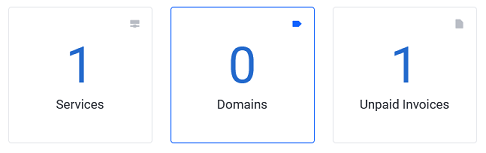
You should now see the Actions menu on the left hand side.
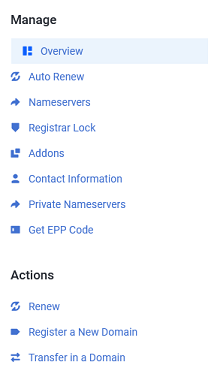
- In the Actions Menu, click on Transfer in a Domain
Once the Transfer Domain page loads, fill in the required fields.
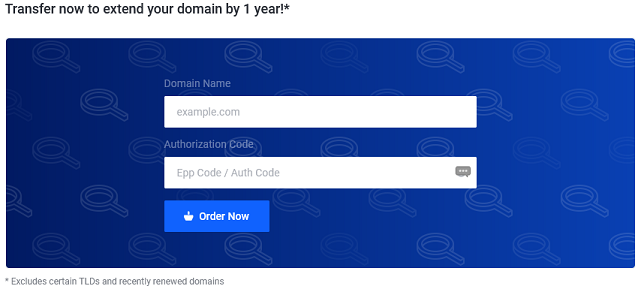
- Domain Name
- Authorization Code
You will then need to enter the captcha code and then click ![]() . This will take you to your order summery. The “transfer fee” is for a year renewal of the domain. Once the order is processed, the domain transfer will start.
. This will take you to your order summery. The “transfer fee” is for a year renewal of the domain. Once the order is processed, the domain transfer will start.
You will now want to keep an eye on your emails, as your current registrar will send you an email asking you to verify the transfer request. Once the request is verified, the domain transfer will start and the domain status should change to pendingTransfer. Once in this status, the transfer should complete within 5-7 business days.
Transfer a domain from your account
In order to transfer a domain to another registrar, you will need to do a few things first
Click on the Domains section on your Home Page
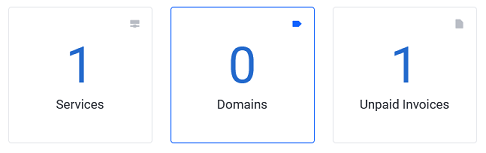
You should now be at the My Domains page.
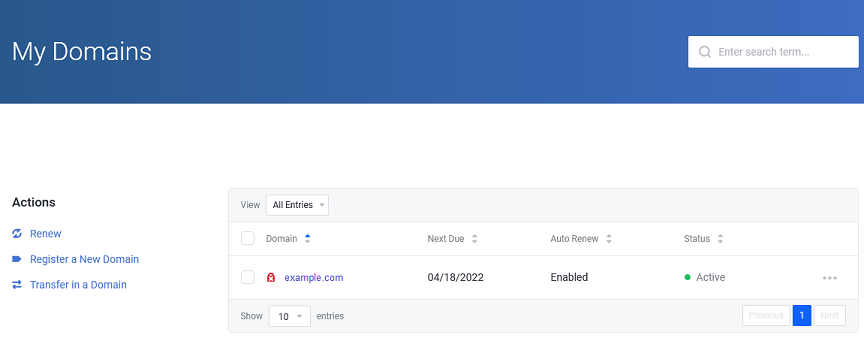
Select the domain you wish to update by clicking on the row. You can click anywhere on the box, except the domain name (this will take you to the domain’s website).
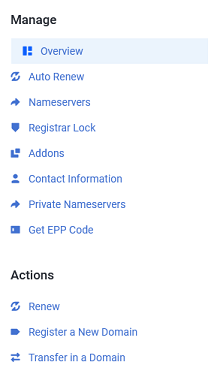
Once you are in the domain management page, you should see the Manage menu to the left.
- First you will want to select Contact Information and ensure that your email address is set to an active mailbox.
- Important: If the email is not active, this will need to be updated before the domain is available for transfer. However, if you update it now, the domain will be locked from transfer for 60 days. Unfortunately, this is ICANN policy and not something we can wave.
- Next, you want to select Registrar Lock and ensure that it is Unlocked.
- You should also disable the ID Protection if you have that service. This is found in the Addons menu.
- Finally, you want to select Get EPP Code. This is the code that your new registrar will need to start the transfer process. This will either be displayed on your screen for you to copy or emailed to the email on the domain contacts (not necessarily your account email address).
Once your new registrar starts the transfer process, you will receive an email asking for you to verify the transfer. Once the request is verified, the domain transfer will start and the domain status should change to pendingTransfer. Once in this status, the transfer should complete within 5-7 business days.
If you have any further questions, please be sure to reach out to our support staff by using our chat service in your client area or by submitting a ticket.


One reply on “Transferring A Domain To A New Registrar”
[…] you will see the Actions menu. From here, you can Renew your domains, Register a New Domain or Transfer in a Domain from a different […]