Overview
You can host more then one domain with your cPanel account. How many depends on what cPanel package you are subscribed to.
This helps you manage all your domain’s sites and emails in one place. Here is a guide on how to use Addon domains.
What are Addon Domains
Addon domains allow you to control multiple domains from a single cPanel account, allowing you to manage all your websites and emails from one place. This also means you do not need to pay for a separate hosting account for each domain.
How many domains you can manage from your cPanel depends on what package you currently have. You can see this information in the Statistics panel on the right hand side column in your cPanel.
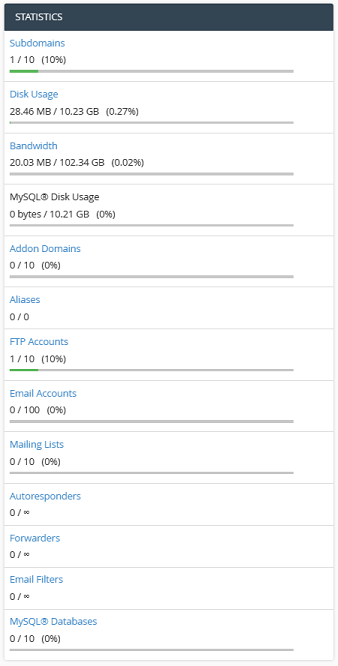
If you do not know how to access your cPanel, you can find out here.
Once you are logged in, you will want to navigate to the Addon Domains app in the Domains section.

Once you open the Addon Domains app, you now have several options.
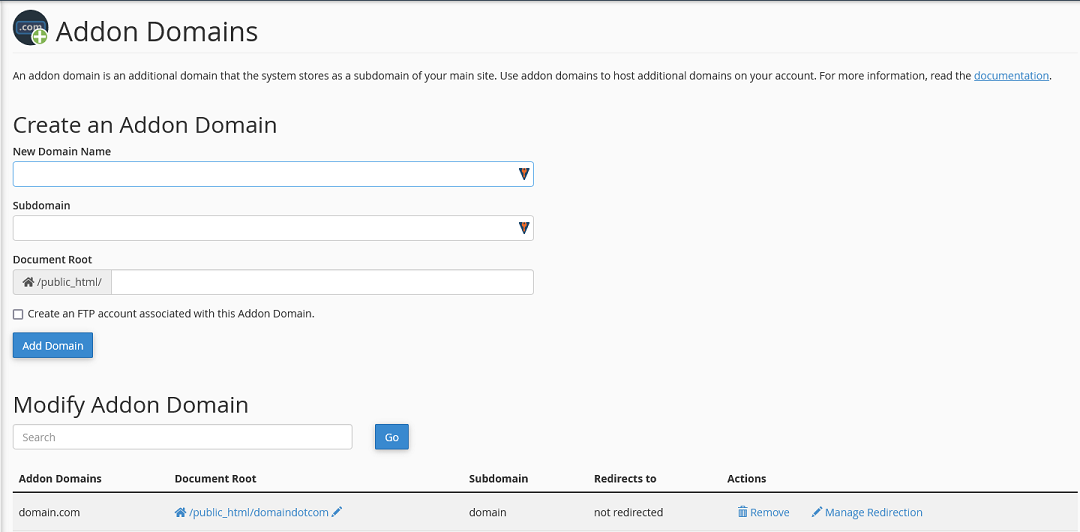
Create an Addon Domain
You can create a new Addon domain by entering the domain name in the New Domain Name field. Once you click on any of the other fields, they will auto populate with a subdomain of your primary domain and a Document Root for your site files.
- New Domain Name
- the domain name that you are adding
- Note: Most servers will not let you add the domain unless the nameservers are already pointing to the server name servers
- Subdomain
- the cPanel system creates a subdomain of your primary domain for your Addon domain.
- this can be left at it’s default setting.
- this subdomain is used by the cPanel back end and is required, but you should not need to ever use it.
- Document Root
- this is the folder where the website files for this domain will be stored.
- you can update this later if required.
Once you create the Addon domain, the system will create a zone file for the domain with all the default records. If you need to update these records, you can do this from your Zone Editor.
By default, an Addon domain’s public folder will be created as a sub-directory of your primary account’s public_html (document root) directory. The name of this sub-directory will be the domain name.
Modify Addon Domain
You will also see a list of all your current Addon domains. From here you can modify some aspects of your existing Addon domains.
- Addon domain
- this is the name of the Addon domain
- this cannot be modified
- Document Root
- this is the folder the website files are stored in
- you can edit this path by clicking on the
 icon
icon
- Subdomain
- this is the name of the subdomain created for your Addon domain
- this cannot be modified
- Redirection
- this shows where the subdomain is being redirected to , if any
- Actions
- Remove – this will delete the Addon domain
- Manage Redirection – this will allow you to update the Addon domain redirect
If you have any further questions, please be sure to reach out to our support staff by using our chat service in your client area or by submitting a ticket.


4 replies on “Managing Addon Domains in cPanel”
[…] and manage your Addon domains and […]
[…] your cPanel, you can access several tools to manage your primary domain, as well as any other Addon Domains. You can also create Subdomains for any of your domains. Click the links to see more information on […]
[…] you have any Addon domains set up, you can choose one of those as […]
[…] Addon Domains […]