Overview
We can certainly help you purchase a new domain name for your new website. In this guide, we will show how to search for a new domain and purchase it from your Client Area.
How to search for a new domain
There are several links to the Register Domain menu in your client area.
If you don’t know how to access your client area, you can find out here.
- On your client area homepage there is a tool in the main section, as well as a link in the Shortcuts menu on the left hand side (Register a New Domain).
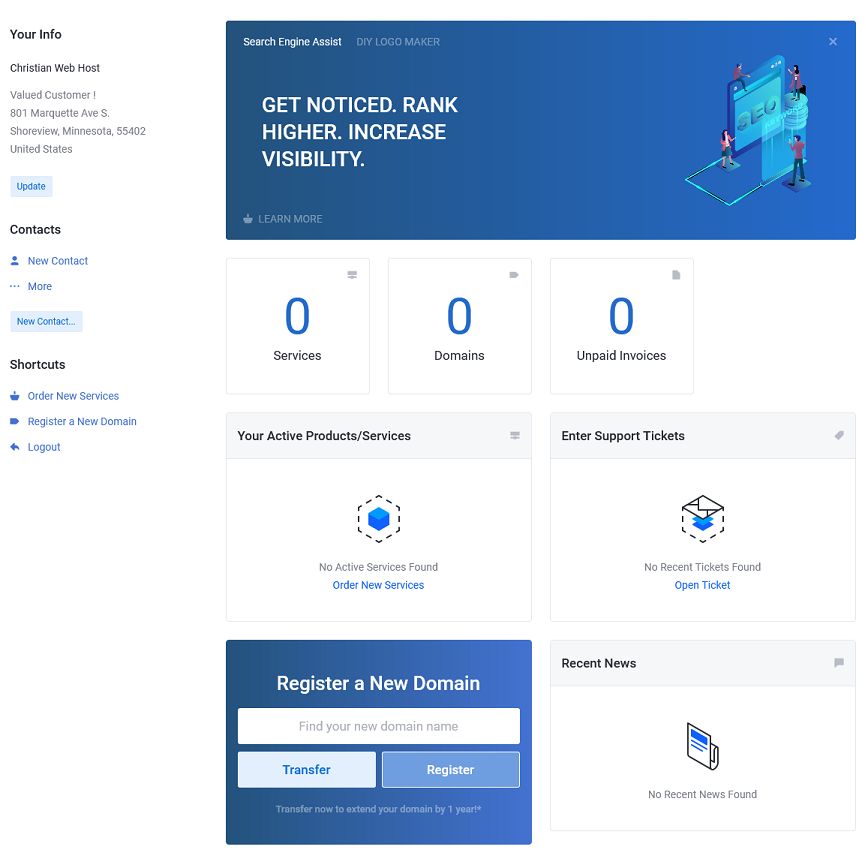
- There is a link in the Actions menu on the My Domains page.
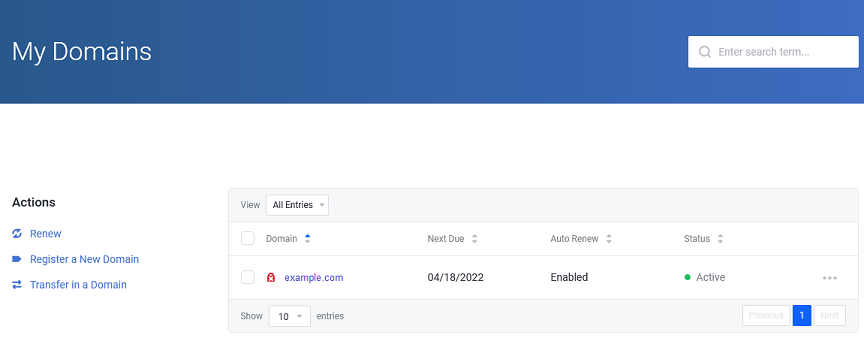
Once you get to the Register Domain page, you can enter your preferred domain in the search field and hit Search (you will need to also fill in the captcha).

Domain Available
If the domain is available, you will get the Congratulations! message. You will also see the registration cost and an Add to Cart button. Click the button to add the domain to your cart. You will also see a list of similar domains that you can register as well by clicking their Add button.
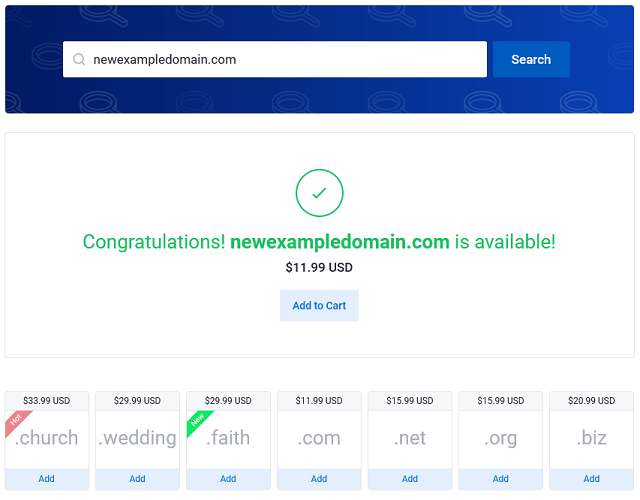
Domain Unavailable
If the domain is not available, you will get examples of the domain with a different TLDs.
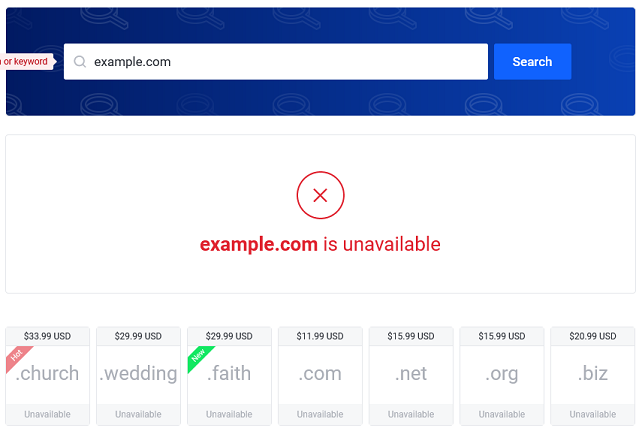
The system with also generate a list of similar domains that are available. You can try searching again or select one of the domains suggested. You can add any of these domains to your order by clicking their Add to Cart button.
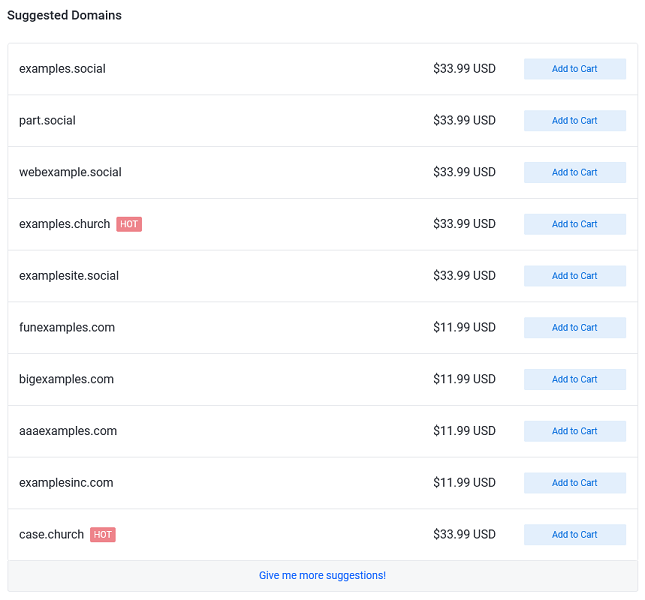
Finishing the order
Once you have your new domain(s) in your cart, click on the Checkout button (the Add to Cart button changes to a Checkout button once selected).
Next you will see any additional products available for your domain (for example, you can add hosting to your domain by clicking the link under the domain name).
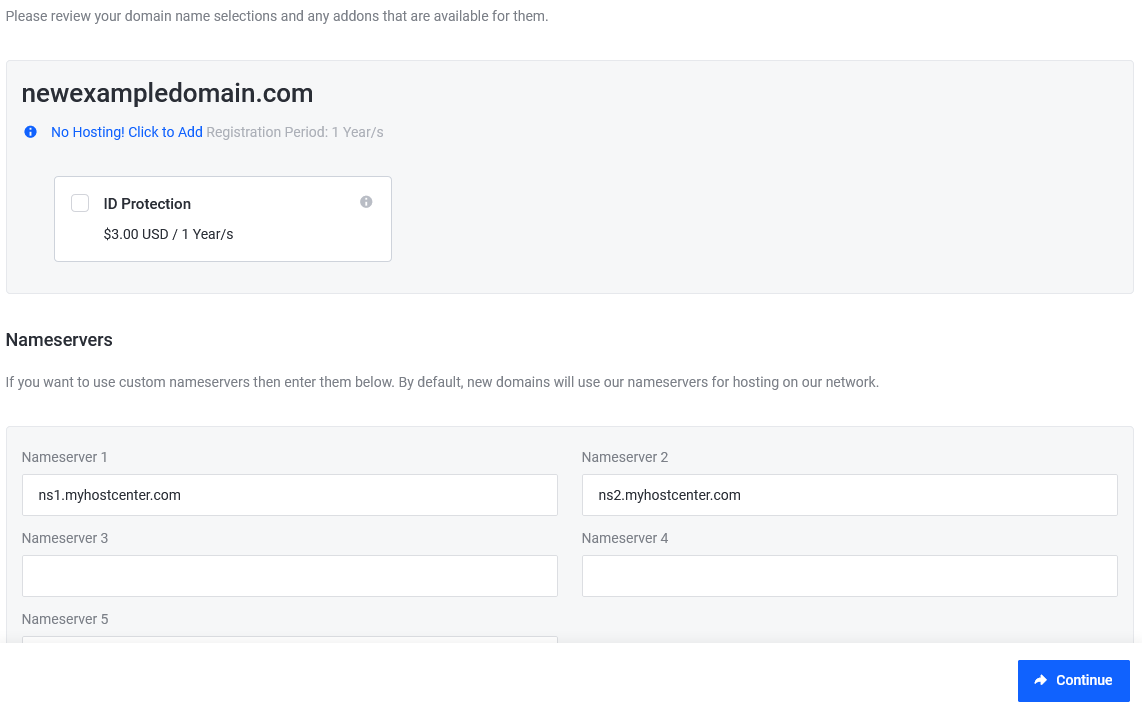
Once you have your products and set your name servers, click Continue to proceed.
You will now be able to review your order.
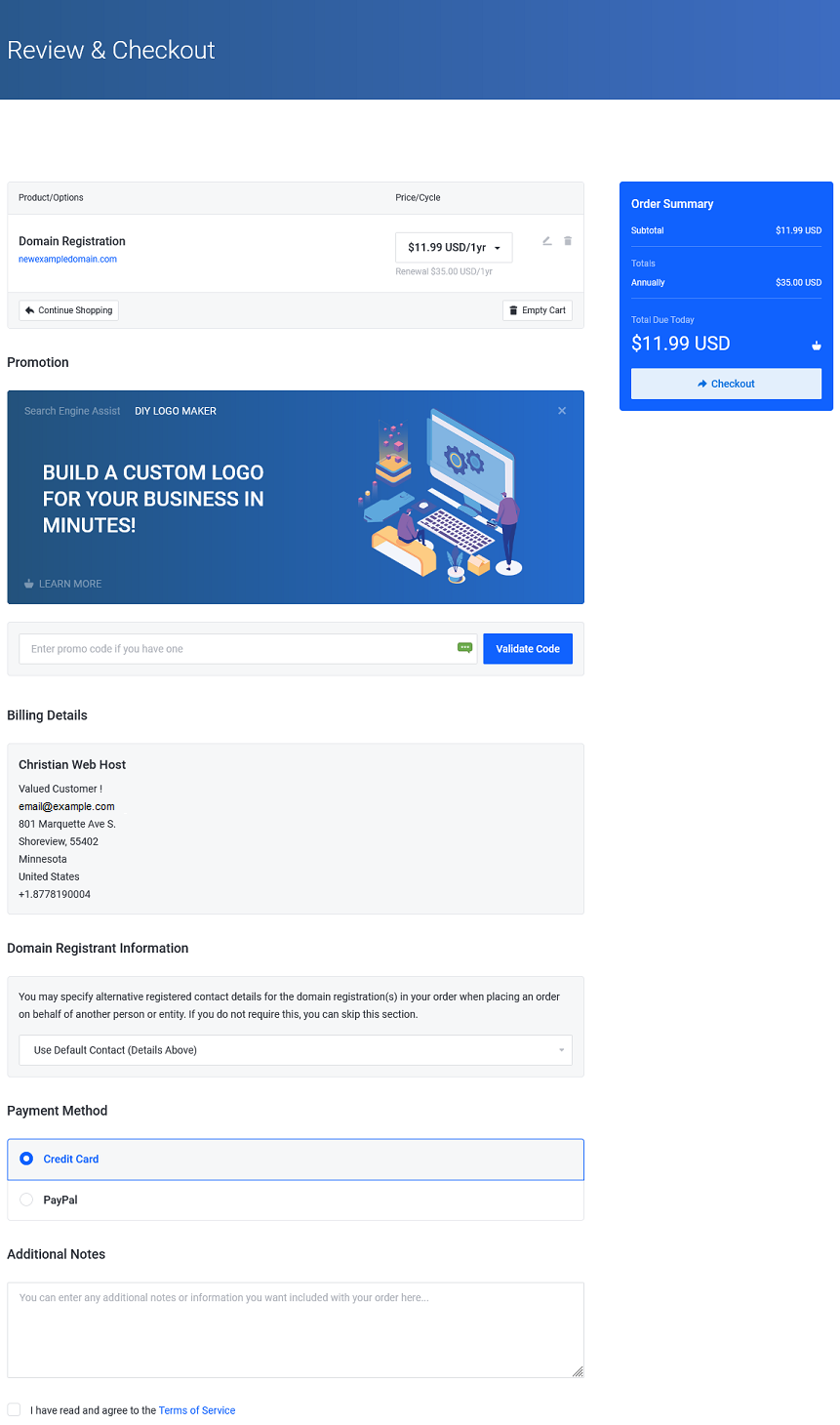
Be sure to read the Terms of Service and check the box.
Once you reviewed the order and selected your contact information and payment method, click on Checkout in the upper right order summery. This will create your order. Once processed, your domain(s) will be registered.
There is a short time frame after registration that you may not be able to use the domain (while the domain registration is finalized), but it should be available within 1-2 hours.
If you have any further questions, please be sure to reach out to our support staff by using our chat service in your client area or by submitting a ticket.


2 replies on “Purchasing A New Domain Name”
[…] is also the Actions menu that will give you shortcuts to Renew a domain, Register a New Domain or Transfer in a Domain from a different […]
[…] client area will allow you to search for available domain names. It will also show you recommendations for alternate domain names if your chosen domain is already […]