Overview
How you access your web hosting services depends on what services you have, but they all have the same starting point. Your client area.
Getting Started
You can manage all of your services from your client area.
If you don’t know how to access your client area, you can find out here.
Once logged in, click on the Services link on the homepage.
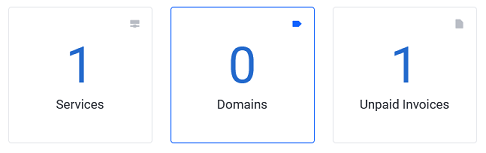
You should now be on the My Products and Services page. Click on the service that you would like to manage (click on anywhere in the block, except the domain name itself, this will take you to the site).
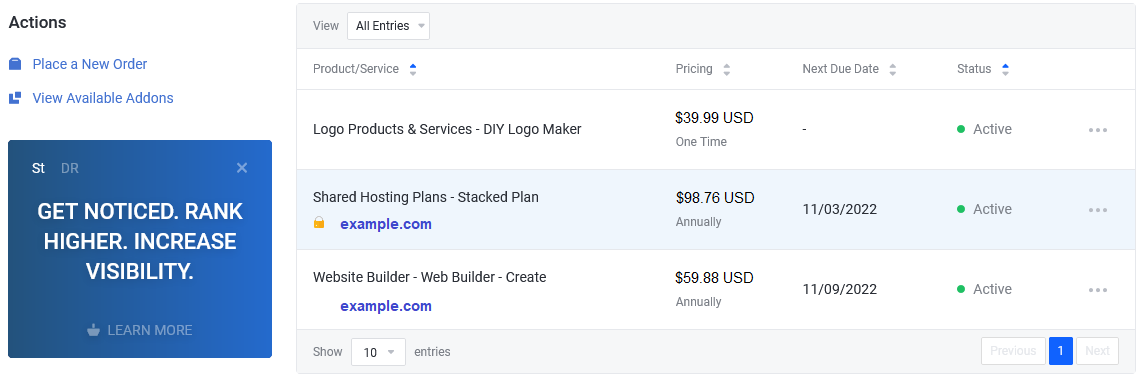
You should now be at the management page for that service. This page will differ, depending on the service.
cPanel Shared Hosting
From your cPanel management page, you can access your cPanel and webmail, update your cPanel password and get an overview of your resource usage (disk space and bandwidth).
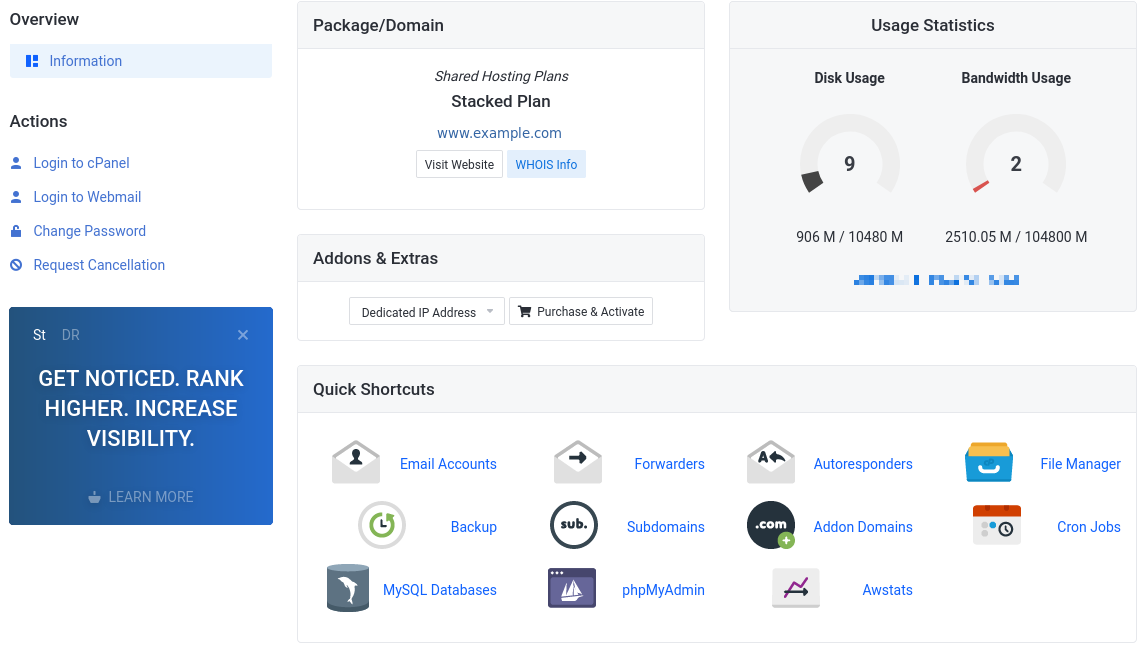
On the left hand side you have several options:
- Login to cPanel – this will log you into your cPanel, without the need of the cPanel password.
- Login to Webmail – this will bring you to your webmail login page.
- Change Password – you can use this to update your cPanel password.
- Request Cancellation – if you no longer need your cPanel web hosting services, you can request a cancellation here.
There are also several cPanel shortcuts that you will see at the bottom of the screen. Clicking on any of these shortcuts will log you into your cPanel and take you the that section.
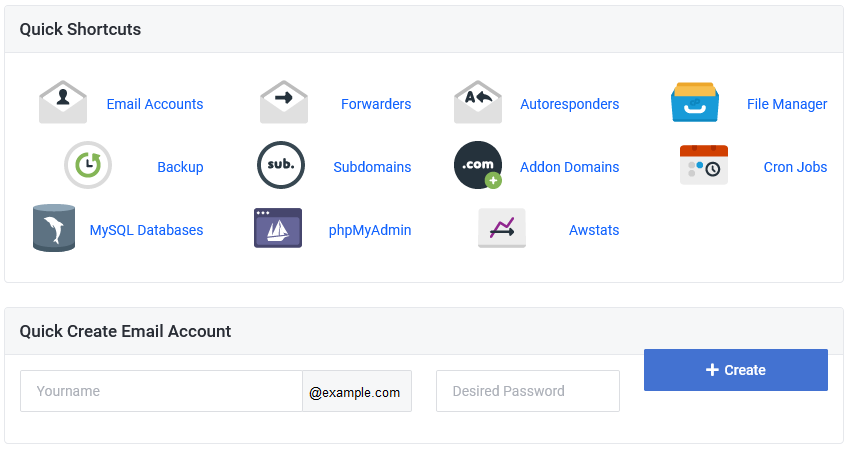
You can also create a new email account directly from your client area.
Website Builder
Once you access your Website Builder interface, you will see an overview of the Website Builder service.
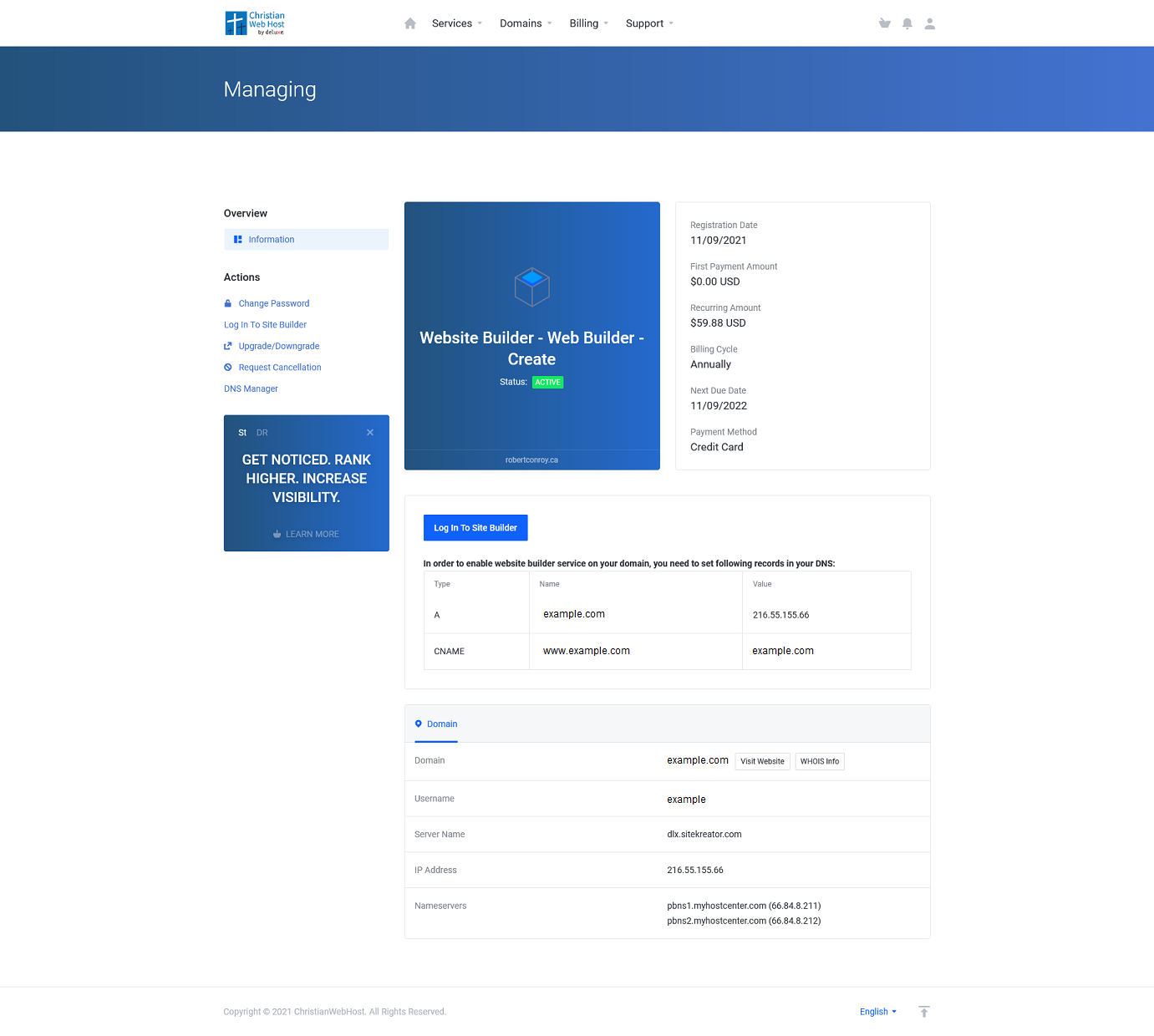
On the left, you will see your Actions menu:
- Change Password – here you can change your Website Builder password.
- Log In To Site Builder – this will log you into your Website Builder directly.
- Upgrade/Downgrade – allows you to change your current plan.
- Request Cancellation – request a cancellation of the service.
- DNS Manager – access the DNS manager for the domain.
To start building your website, click on the Log In To Site Builder link in the actions menu or the button in the center of the screen.
DNS settings
At the bottom of the screen, you will also see the DNS settings for your Website Builder service.
If your domain is currently hosted, you will need to add the records listed here to your current DNS Zone file. Once the new records have propagated, your Website Builder site will be live.
If your domain does not currently have hosting, you will need to update the name servers to the ones listed on this page.
If you have registered the domain with us, you can use your client area to update your name servers to the name servers listed here.
If your domain is not registered with us, you will need to contact your register to update the name servers with them.
If you have any further questions, please be sure to reach out to our support staff by using our chat service in your client area or by submitting a ticket.

