Overview
Your new site deserves a new logo. A professional logo can really elevate the look of your website, but commissioning a new logo design can be very expensive. Luckily, we offer an affordable Do-It-Yourself Logo Maker tool. Here is how you can purchase it and to use it to create an new, personalized, professional looking logo for your site.
Purchasing the DIY Logo Maker
You can purchase and manage your DIY Logo Maker tool from your client area.
If you don’t know how to access your client area, you can find out here.
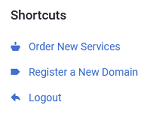
Once logged into your client area, you can choose Order New Services from the Shortcuts menu on the left hand side.
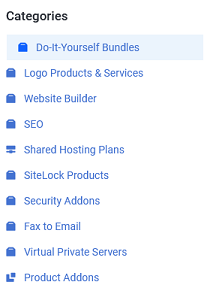
You now want to select Logo Products & Services from the Categories menu. This will bring you to the available options.
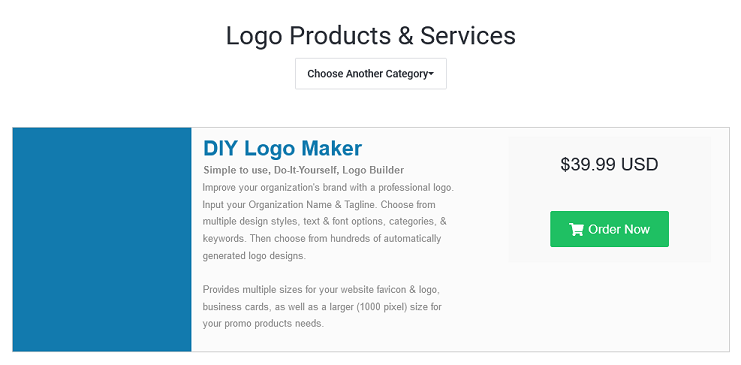
Click on Order Now to purchase your service. This will take you to the checkout. Once you complete the order, you will see the new service in you Services page.
Using your DIY Logo Maker
Once you purchase your new DIY Logo Maker, you can access it in the My Products & Services section of your client area.

Selecting your service will open the DIY Logo Maker tool.
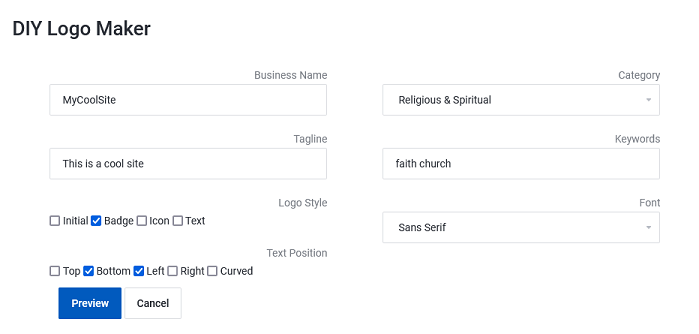
From this page, you can enter your Business Name and a Tagline. Both of these will appear on your logo.
There are also several other options that the tool will use to create your logo.
- Logo Style
- Text Position
- Category
- Keywords
- Font
The more information you provide here, the more tailored the logos generated will be. Once you are happy with the information entered, click on Preview.
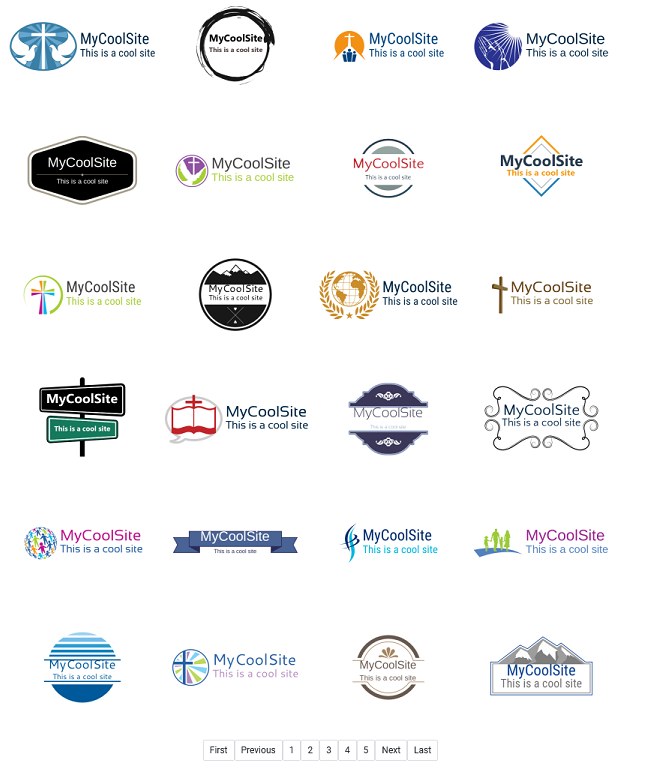
The tool will generate several pages worth of potential logos based on the information given. If you do not find one you like, you can modify the information you entered above and hit Preview again to refresh the choices.
Once you find a logo you like, hover over it and click Select.
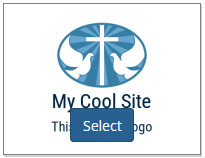
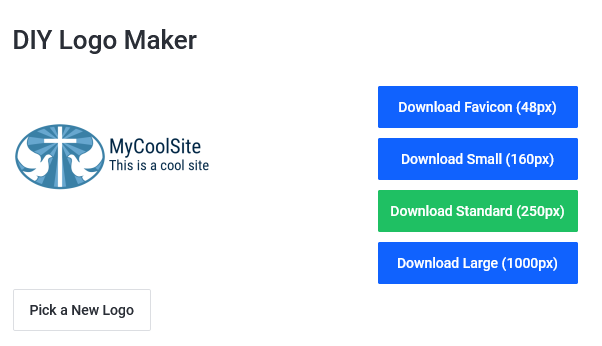
You will now be on the logo download page. From here you can download your logo in several different sizes.
If you decide you want a different logo, you can click on Pick a New Logo and choose a new one.
If you have any further questions, please be sure to reach out to our support staff by using our chat service in your client area or by submitting a ticket.


2 replies on “Do-It-Yourself Logo Maker”
[…] You can find more information on the Logo Maker here. […]
[…] Once you have a theme, you will be asked to enter your business or website information (once again, you can update this later). You can also upload your logo here. Don’t have a logo yet? Maybe you should check out this guide. […]