Overview
There are several methods of uploading files for your website. The most common method is using FTP or File Transfer Protocol. Here is how to get started with FTP.
What is FTP?
FTP or file transfer protocol is a communication protocol commonly used to transfer files between a server and an end user’s local computer. While it has several other applications, it is most commonly used to upload files to your web hosting.
Whether you build the page yourself, using web developer or using website builder software, it is most likely that the files were uploaded using FTP. There are several programs (or ftp clients) that you can use to upload files using ftp (you can actually use the file explorer in Windows), but the most common FTP clients are FileZilla or CoreFTP for Windows/Linux and CyberDuck for macOS.
Creating an FTP account
You first will need to create a new FTP account from your cPanel.
If you do not know how to access your cPanel, you can find out here.
Once in your cPanel, navigate to the Files section and click FTP Accounts

Once the FTP Accounts page loads, you should see the three sections:
Add FTP Account
Here you can create a new FTP account.
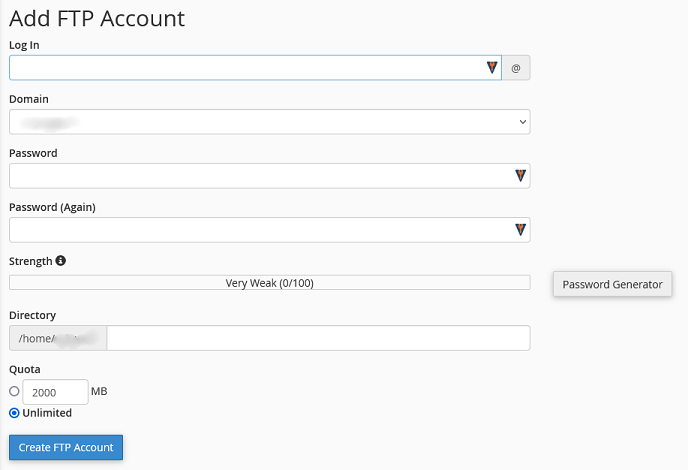
- Log In – this is the name of the new account (the part before the @). cPanel will fill in the @domain.com automatically.
- Domain – choose your domain from the drop down menu, if you have several addon domains or subdomains.
- Password – enter the password for the new FTP account, or use the cPanel Password Generator.
- Strength – this will show you the relative strength of your password. It will turn green once it meets the minimum requirements.
- Directory – this is the folder that this account will have access to (see Directory below for more information).
- Quota – how much disk space this account has available for uploads.
Directory
By default, cPanel will create a new folder using the Log In info and the new account will only have access to it. For example, if you enter testftp in the Log In field and subdomain.com in the domain field, the default Directory will be public_html/subdomain.com/testftp. This will create a folder that will be remotely accessible, but the user would only have access to that folder.
- If you want this account to have access to the primary domain website files, you will need to enter public_html in this field.
- If this account is for an addon domain or subdomain, you will enter public_html/[addon or subdomain].
- If you want this account to have access to all the files on your account, leave this field blank.
Once you have all the fields entered, click Create FTP Account to complete.
FTP Accounts
Here you will see a list of all your current FTP accounts, as well as several management options.
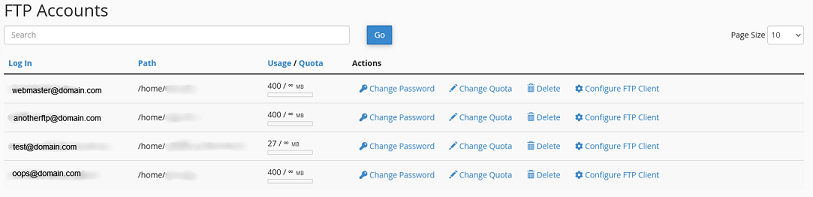
- Log In – this is your FTP username
- Path – this is the folder that this account has access to
- Usage/Quota – how much disk space the account is using
- Actions
- Change Password – you can update the FTP password here
- Change Quota – here you can update the quota for this account
- Delete – click this link to delete the account. You will be given an option to also delete the account’s folder and files.
Special FTP Accounts
These are special FTP accounts that are controlled by cPanel. You can use these accounts for FTP using your cPanel password. There is also an account that you can use to log into the server to check your account logs.
How to use FTP
While different programs use different methods of connecting to ftp, they all require the same credentials.
- Host/Server – typically your domain name or ftp.domain.com where domain.com is replaced with your domain. You can also use your server name if you are having DNS issues.
- Username – ftp username (see above)
- Password – ftp account password, needed for authentication
- Port – the default port for FTP is 21
If you are using website building software, they will most likely require this information as well to publish your site.
We have created separate guides for the most common FTP clients.
If you have any further questions, please be sure to reach out to our support staff by using our chat service in your client area or by submitting a ticket.


3 replies on “cPanel FTP connections”
[…] You can find information an creating an ftp account using cPanel here. […]
[…] Once the FTP accounts page loads, you should see a list of the FTP accounts at the bottom of the screen. If you need to create an FTP account, please check out this guide. […]
[…] You can find information an creating an ftp account using cPanel here. […]