Overview
This guide will walk you through creating a new domain based email account.
Add an email address
To create a new email account, you will need to use the Email Accounts app that can be found in the Email category of your cPanel.
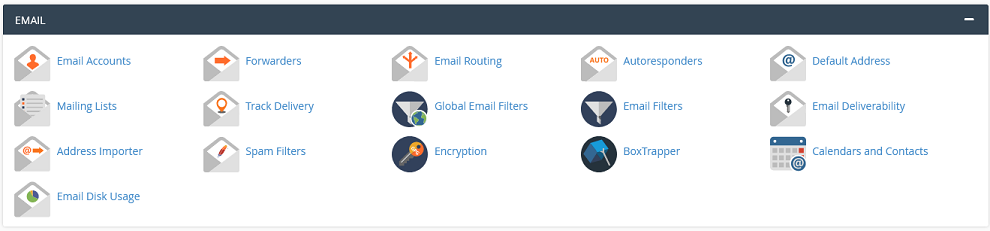
If you do not know how to access your cPanel, you can find out here.
Once you click on the Email Accounts app in cPanel, you should see the Email Accounts menu.
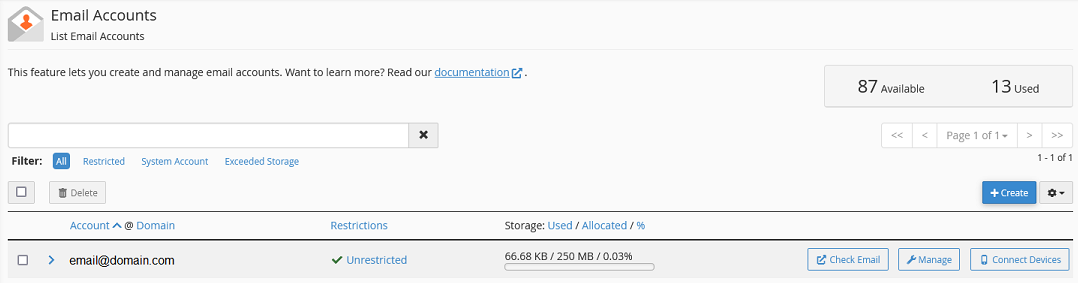
To add an account, you need to click on the +Create button located on the right hand side of your screen.
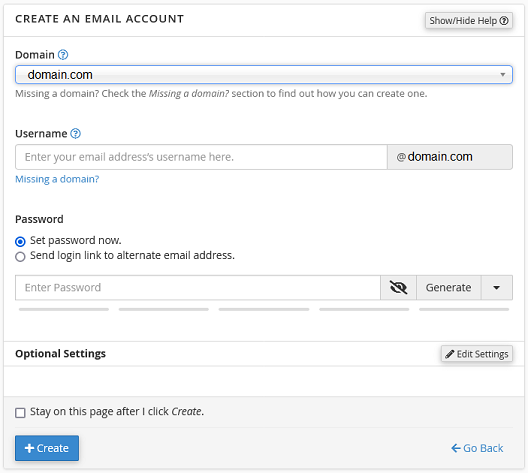
Once the Create an Email Account page has loaded, you will see several fields.
- Domain
- This is the domain that you want the account to use (this is the part after the ‘@’ symbol in the email address).
- Username
- This is the part before the ‘@’ symbol (you don’t need to type in the ‘@domain.com’ part of the email).
- Password
- Here is where you enter your preferred password for this account.
- Set password now – this will allow you to set the password for the account
- Send login link to alternate email address – this will instead send an email to the email address provided and let the end user choose the password.
- Regarding email passwords, please note:
- The system grades the password that you enter on a scale of 100 points. 0 indicates a weak password, while 100 indicates a very secure password.
- Some web hosts require a minimum password strength. The green password Strength meter indicates that the password is equal to or greater than the required password strength.
- For a secure, randomized password, Click Generate to generate a strong password. For more technical information on the password generator, read cPanel’s Password Generator documentation.
- Stay on this page after I click Create
- You would check this box if you were creating several accounts. Otherwise, leave it unchecked and you will return to the email list.
Click the Create button to finish creating the account
Congratulations, you now have a new email address and can start using it right away!
If you have any further questions, please be sure to reach out to our support staff by using our chat service in your client area or by submitting a ticket.

