Overview
Email forwarding is a great tool for managing several email boxes. It also allows you to easily duplicate emails. Here is a guide to setting up your email forwarders in cPanel.
What is email forwarding or aliases?
Email forwarding is when an email is set to a mailbox but also copied and sent to a separate mailbox. You can find more information on email forwarding here.
You can also find information on email aliases, which is basically a forwarder without a mailbox.
How do I add a forwarder?
In order to add an email forwarder, you will first need to log into your cPanel.
If you do not know how to access your cPanel, you can find out here.
Once logged in, navigate to the Email section and click on the Forwarders app.
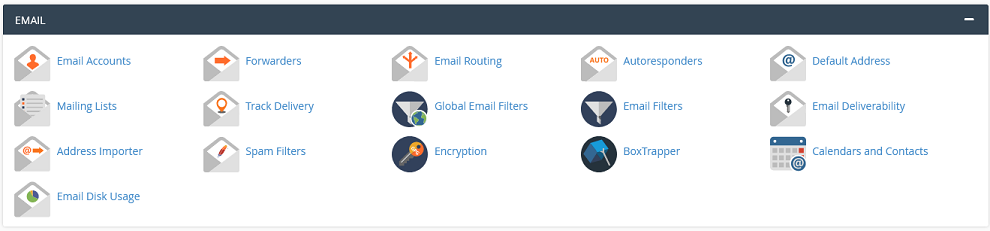
Once the app loads, you should be looking this page:
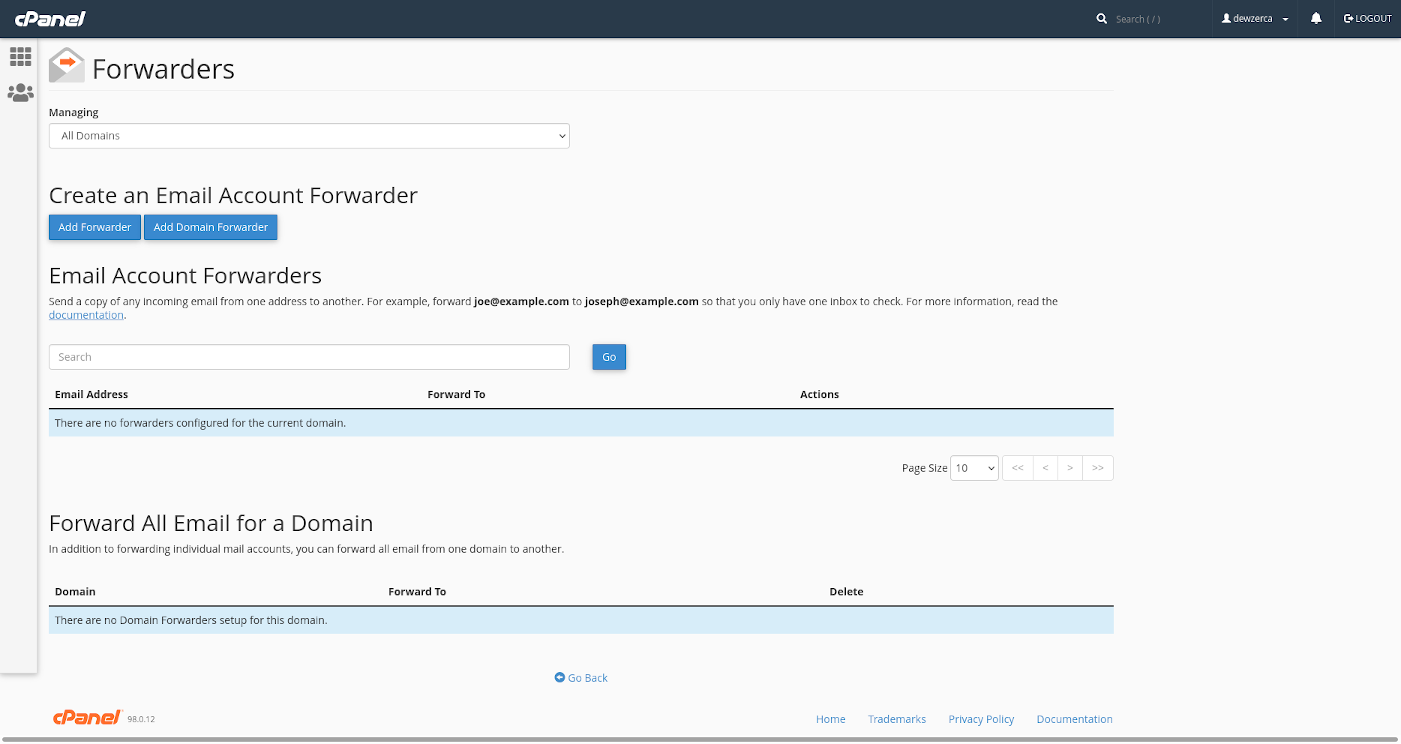
From this page you can manage all of your current forwarders, as well as create new forwarders. You can also set up a domain forwarder. We will touch on that later.
Add forwarder
To add a new forwarder, click on Add Forwarder.
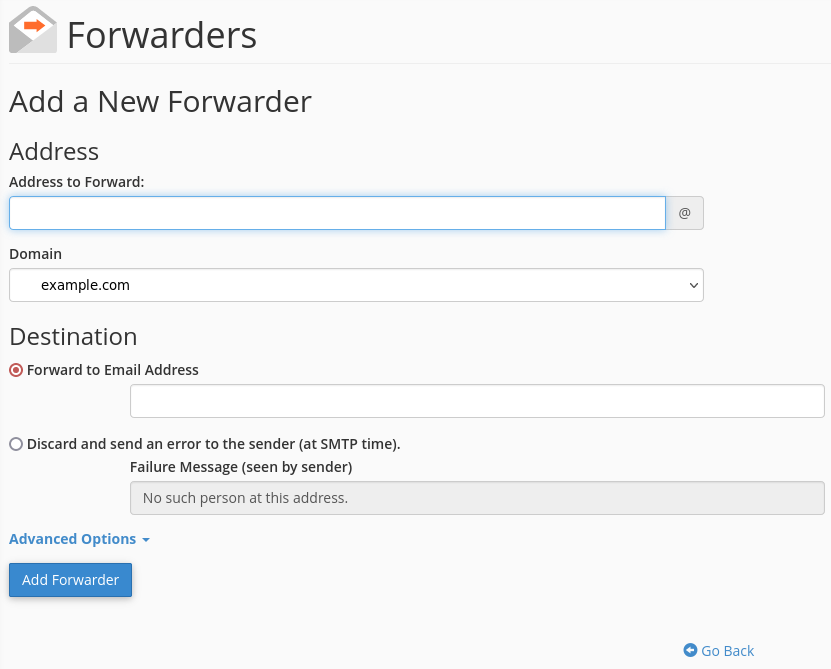
Address
In the ‘Address to Forward’ field, enter the name of the forwarder account and then select the domain from the drop down menu. This account does not have to exist in your email accounts list. If it does exist, the messages will delivered to both mailboxes.
Destination
After giving the forwarder a name, you can enter a destination email address or addresses. This is where the emails will be forwarded to.
If you wish to add several emails to the list, you only need to separate them with a comma.
bob@example.com, patsy@example.com, steve@example.com, susie@example.comYou can also set this email to delete the mails and send a reply.
Advanced Options
There is also some advanced options. This will allow you to set the forwarder to forward to the system account, pipe to a program or to delete the message outright.
Once completed, click on Add Forwarder to create the new forwarder.
Add Domain Forwarder
There may be a case where you will want to forward all of a domain’s emails to another domain. If you changed your domain name, you can set this so any mail sent to the old domain will forward to the same mailbox on the new domain.
For example, if you had several emails at olddomain.com, you can set the domain forwarder to newdomain.com. Then any mail sent to olddomain.com will forward to newdomain.com.
bob@olddomain.com -> bob@newdomain.com
patsy@olddomain.com -> patsy@newdomain.com
steve@olddomain.com -> steve@newdomain.com
susie@olddomain.com -> susie@newdomain.comWhile you could set up a forwarder for each mailbox individually, this method is a lot quicker and easier.
Email Account Forwarders
You can also see a list of all your current forwarders. Here you can delete any that are no longer needed.
Unfortunately, you cannot modify existing forwarders. If you need to change a forwarder, you must delete it and then add it again.
Adding an alias
The process of adding an alias is the same as adding a forwarder. The only difference is you will enter an account in the address field that does not have a mailbox created for it.
If you have any further questions, please be sure to reach out to our support staff by using our chat service in your client area or by submitting a ticket.

