Overview
It is considered good security practice to update your cPanel password from time to time. As your cPanel account allows access to all of your site files and databases, as well as your emails, a compromised password can be disastrous.
cPanel Password
You can update you cPanel password from either your Client Area or from within your cPanel itself.
You can check here for tips on good password habits.
Update from your Client area
In order to update your cPanel password, you first need to log into your Client Area.
If you don’t know how to access your client area, you can find out here.
Once logged in, you will want to go to your services by clicking on the Services block.
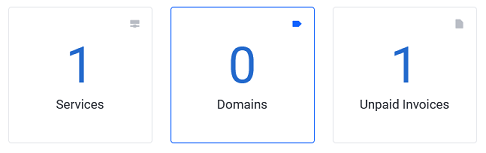
Once the My Products & Services page loads, click on cPanel hosting account (anywhere in the block but the domain name, that will take you to the website).
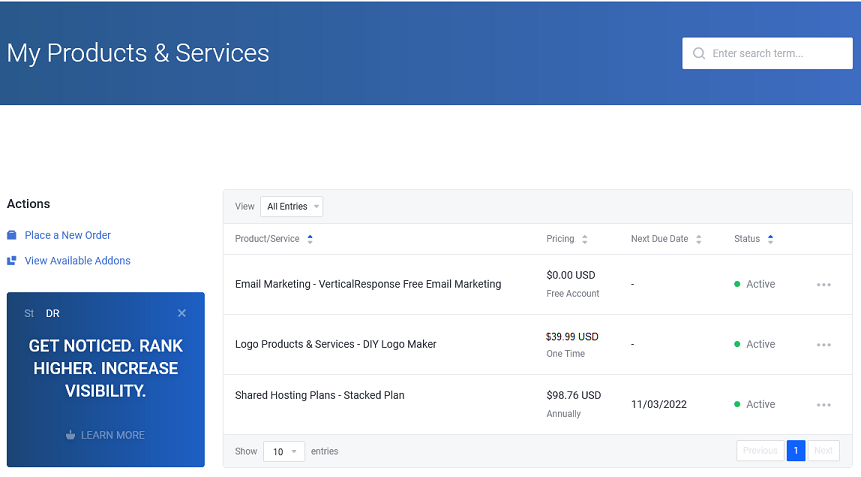
Once the services page loads, you should now see the Actions menu on the left hand side of the page.
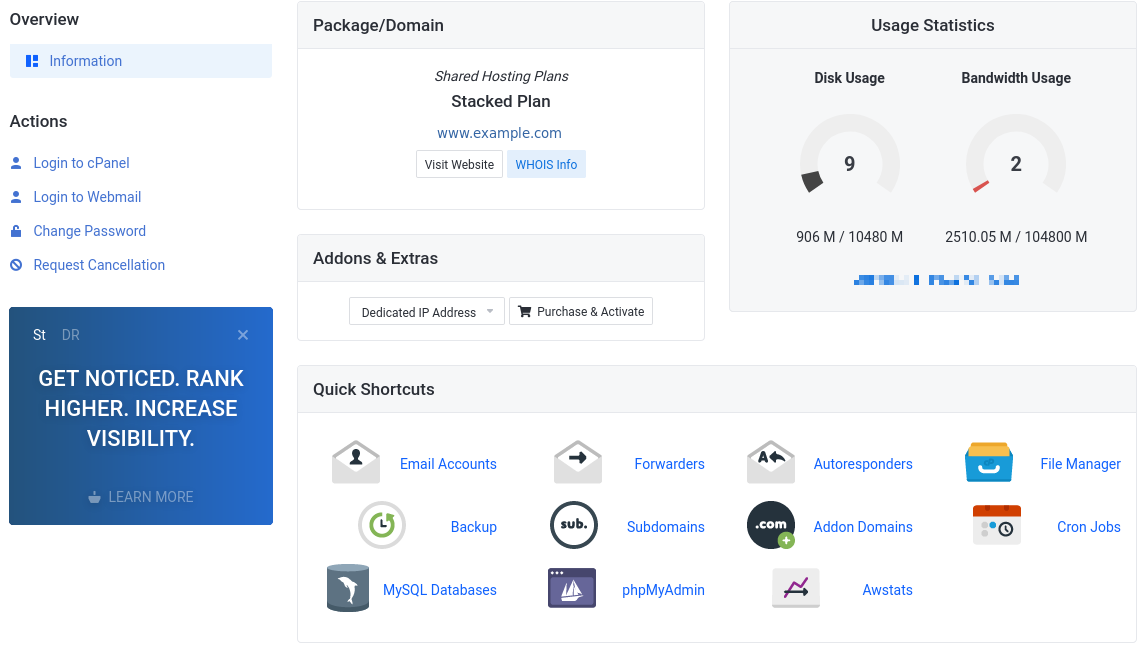
You can use these links to login to your cPanel directly (no password needed), or you can update the cPanel password by clicking Change Password.
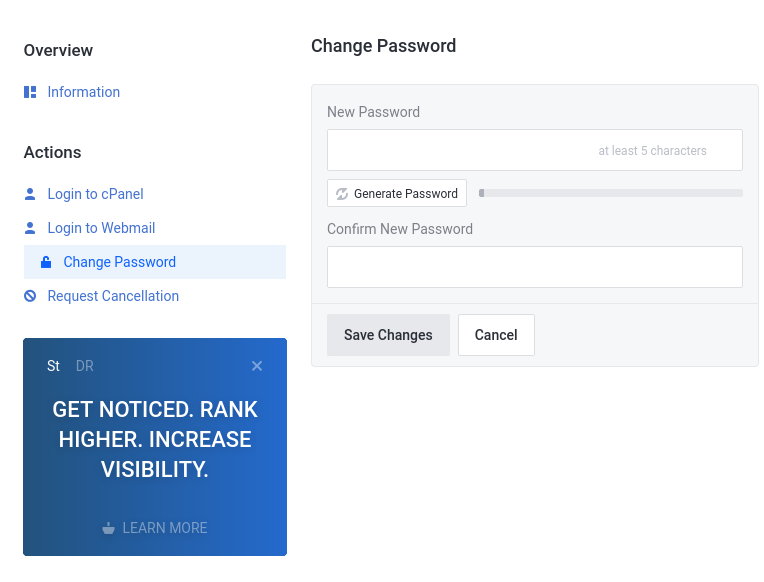
Once you enter your new password in both the New Password and Confirm New Password fields, click Save Changes to complete the update.
Update from your cPanel
In order to update your cPanel password from the cPanel, you first need to log into your cPanel.
If you do not know how to access your cPanel, you can find out here.
Once logged into the cPanel, navigate to the Preferences section and select Password & Security.

Once the Password & Security page loads you should see the option to update the password.
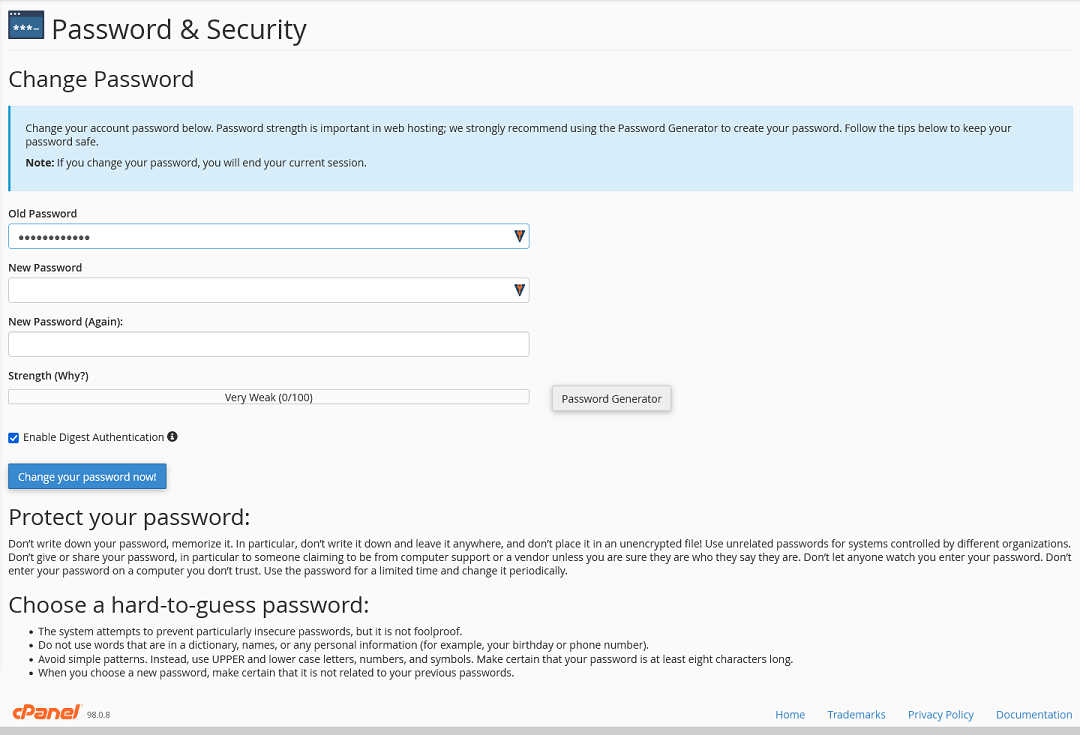
You will need to enter your current password as well as the new password twice. You may also decide to let cPanel generate a password for you using the Password Generator.
Once the fields are filled out, click on Change your password now! to complete the update. Be sure to store this password securely for future use.
If you have any further questions, please be sure to reach out to our support staff by using our chat service in your client area or by submitting a ticket.


One reply on “Update your cPanel Password”
[…] Update your cPanel password […]